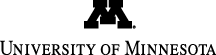
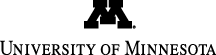
Main navigation | Main content
Below are quick resource guides on specific components within the Check & Connect mobile app.
We do not offer trial versions of the C&C App, however, we do offer free consultations where we can demonstrate the application and support your exploration if our web-based app will meet your site's needs.
If you would like to schedule a free consultation or demo of the App, please email us at cconnect-tech@umn.edu
Check & Connect Web-based app subscriptions run on a common annual renewal year for all customers. Licenses run from August 1 to July 31 of the following year. Subscriptions are renewed annually. The person who purchases your license(s) is notified several weeks prior to the annual renewal date with a reminder of the need to renew. Please contact our office if you wish to begin a subscription after November 1st that will run to July 31 of the following year.
Yes, each annual subscription license is available to unlimited users (administrators and mentors) on unlimited devices at one school or site.
Community-based sites that hire mentors who then work in multiple schools can purchase one license for each physical location of the community-based organization itself, however they must make this request prior to purchasing. With this arrangement, community-based sites can connect multiple schools to one community location with no additional charge.
Organizations can purchase annual site licenses using a credit card or purchase order.
If you pay by credit card, you will receive an email with the access information immediately upon placing your order. When paying with a purchase order (PO), you receive this email containing the access link within 3 business days upon receiving your a copy of your PO (you may fax, email, or mail your PO, however the preferred method is to upload a copy of your PO when making the purchase to help expedite the process).
The app can be accessed with an Internet connection (required) on tablets with a resolution of 1024 x 768 and above and computers. Although you can access the app using a mobile phone to view data, the interface is not optimized for data entry. Chrome and Safari browsers are supported on both tablets and computers; Firefox and Internet Explorer (version 11 or higher) are also supported on computers.
When you need to add license(s) to your subscription, use the Help and Feedback tab. When you are logged in to the app, click on the Help and Feedback tab on the right side. In the feedback, include the organization/account name, C&C App administrator name & email, number of additional licenses, and name of person to be invoiced. Our team will increase the licenses in the subscription and send an invoice.
Yes, the C&C App is for schools or sites implementing the Check & Connect student engagement intervention, however it's never too late to begin! Learn more About Check & Connect and how to obtain Training and Consultation.
The C&C App offers some exciting new features to aid in fidelity of implementation. For instance, administrators can customize intervention fields, create course types with credit requirements (to better track course performance), monitor frequency of “check” data entries and “connect” interventions among mentors, and generate on-demand reports using demographic filters to view overall progress of C&C students. Mentors have data validation and alert notification tools to aid in entering data accurately and in a timely fashion, as well as data graphics they can use when illustrating progress with students and their families and when deciding appropriate interventions.
Data are stored on secured servers and in compliance with FERPA and all relevant data security regulations. See Check & Connect Terms of Service and Privacy Policy for more information on data storage and privacy.
No, there is currently no means for the C&C App to link or synchronize with each school’s student information system. A feature for uploading data is on our product road map for future development.
Yes, the app allows mentors to backfill data.
Yes, there are multiple access levels available. The person setting up your sites can assign the appropriate access level for each administrator. For instance, an administrator can be assigned to access data from just their school or from an entire district. Note that mentors can only access their students’ data.
Administrators can view all entered data of their mentors, including student “check” and “connect” data. Mentors can only view entered data of their assigned students.
Administrators may add a user who has both a coordinator and mentor role.
Yes, you may designate multiple administrators (or coordinators) for one site, however a main administrator must be designated for each site.
There is not a limit to the number of courses that can be listed for each student. Also, there is no requirement for a student to have any courses at all. Elementary level students will typically not have any courses listed, as mentors do not typically track weekly course data for elementary students.
If a student transfers to a new school within your district, the program administrator (aka coordinator) can assign the student to a new school (and a new mentor) within the C&C App. However, the new school will need to be included in your annual site license subscription.
The C&C App requires that a two-tiered structure be set up in the app, even if there is only 1 site that is currently using the C&C App. If additional sites will be added at a later date, a two-tiered structure is necessary. For this reason, we require a two-tiered structure during initial set-up. Administrators setting up the account will first add the top level organization name, then add site(s) under that account and indicate the site is a school. For additional assistance, submit a support ticket and our team is happy to be of help.
Yes, mentors record minutes spent on interventions in the app on a weekly basis. Check & Connect has four basic interventions:
All C&C mentors are expected to provide regular feedback and share "check" data on a weekly basis. Problem-solving with students and discussing the importance of staying in school should occur with each student at least once each month. Intensive interventions are additional customized interventions that are personalized for students whose data is showing "High Risk" in an area of attendance, behavior or course performance. Intensive interventions are implemented as needed and should be evaluated on a monthly basis.
Yes, the C&C App mentor level summaries include a Weekly Meeting column that displays the number of weeks in which the mentor has provided the basic intervention. Time spent providing custom/intensive interventions are monitored and tracked separately as some are unable to put a time allocation to (example: alarm clock). The weekly meeting column indicates weeks that a Mentor and student have formally met and implemented the basic intervention of sharing "check" data and provided regular feedback.
No, students may not have multiple focus areas selected at one time. Although mentors may often identify more than one focus area for a student, the C&C App will only allow a mentor to select one area of focus at a time. Mentors have found that focusing on one area facilitates setting specific, measurable goals.
Suspensions are recorded under student behavior in the C&C App. Suspensions are entered on the day they are given out as a consequence of behavior. Absences are recorded for the actual days the student is absent due to the suspension.
For example:
Administrators can generate visual, on-demand reports illustrating aggregate and individual student progress over time. Aggregate reports can include attendance incidences, behavior incidences, and number of students with high risk indicators (attendance, behavior, and course performance). Reports can be filtered by demographic as well as date range.
Mentors can view progress of an individual student over time with regard to their attendance, behavior, and course performance. Mentors can show students and family members the student’s progress charts on their tablet or computer when meeting with them, however family members and students do not access the App directly.
Yes, there is a 30-day caseload summary report for administrators and mentors to download and print (Excel spreadsheet).
Yes, the C&C App allows administrators to enter custom date ranges and run mentor summary reports to monitor fidelity of implementation and for program evaluation purposes. Administrators simply go to their main dashboard page, select the specific dates, and download reports. Mentors are also able to download reports for their students from their mentor dashboard view.
When mentors are on student detail pages, they are able to run reports for specific time frames and print or save the report as a pdf file. When on the student detail page, mentors first indicate the first and last days in "Viewing Report For", click on VIEW REPORT, then click on PRINT REPORT. In the print screen, you will find the option of saving the report as a pdf file. This printable report will include a student's attendance heat map for the selected date range, a behavior heat map, and course performance line graph for corresponding dates. Neither tracking of CONNECT minutes nor mentor notes will appear in the printable report.
Email us at checkandconnect@umn.edu or call 1-866-434-0010.